A bad edge is an edge (connection between 2 vertices) that is not properly connected to a neighbor. Several bad edges together form a bad contour.
Bad edges / contours are a data error that needs to be fixed in order to use the 3D data for printing.
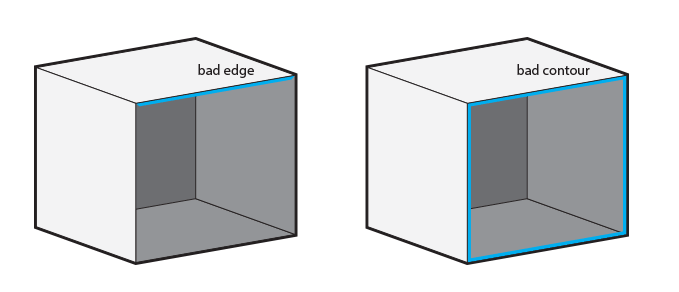
What can I do to solve the problem?
Bad edges and contours are caused by edges that are too far from each other to be stitched together by our fixing algorithm or missing triangles that result in holes in your model, in intersecting or overlapping triangles. We advise to go back to your 3D modelling software and review your model for any topological errors and reupload the file.
Please also check the STL export settings. You could also try uploading a different file format. You can find the accepted file formats here:
We support 3MF, STL, OBJ, WRL, SKP, Collada (DAE), 3MF, 3DS, IGS, MODEL, 3DM, FBX, PLY, Magics, MGX, X3D, STP, STEP, PRT and MATPART to upload your designs.
For matAMX, AMF, NDO, ASC, CLI, SLC, MTT, MDCK, CLS, F&S, SSL, SLI, PRJ, SAT, CATProduct, DXF, ZCP, PRT and ASM files, you can request an offline price.
To request an offline price, you can compress your file(s) as a ZIP, RAR or 7z file through the 3D print lab. One of our support engineers will then contact you shortly after. If we have any problems opening your files, we'll contact you. Alternately, you can also email us your files.
Color Information
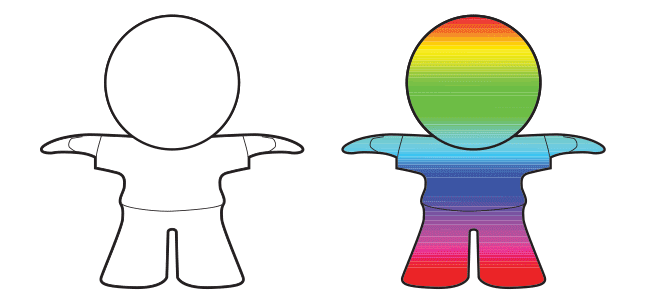
Some file formats are able to include colors or textures in the file (e.g. 3MF, colored STL, PLY, VRML, SKP, X3D, and Collada), while others store the texture in a separate image file (GIF, JPG or PNG) and map-file (OBJ).
If your model has textures, group all files related to the model into a ZIP file and upload it to our 3D print lab. To show and handle the textures correctly the archive should not contain any additional folders, this way we will be able to process all necessary info to print it the way you want.
How to check? Well, if you see your texture in the 3D print lab preview, then we have the info. However, if you see a mono-colored or un-textured model, it’s possible there’s some info missing. If this happens, check your export settings and the 3D file format used.
Commonly Used 3D File Formats
The most commonly used file formats for 3D printing today are 3MF, STL, OBJ, X3D, Collada (DAE) and WLR (VRML97/2). On our Supported 3D File Formats page, we listed some of the most popular 3D design tools among our user community that can export these file formats.